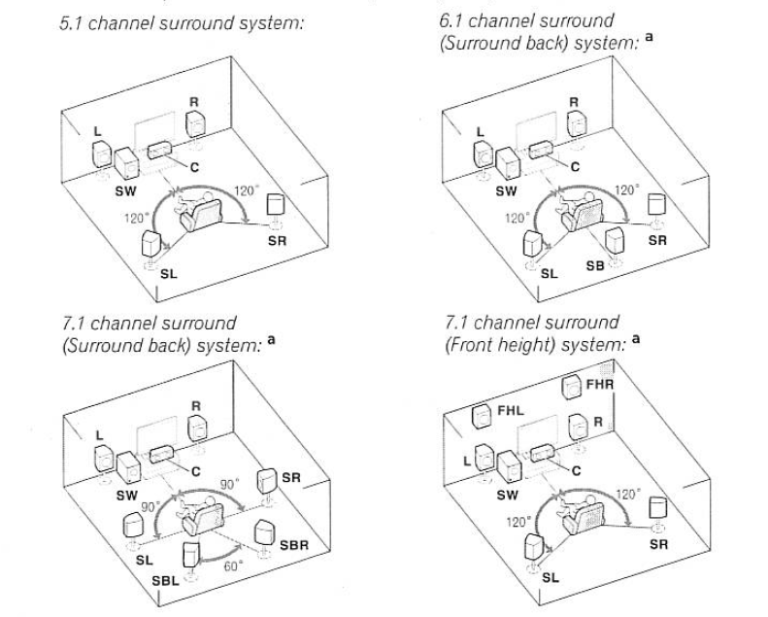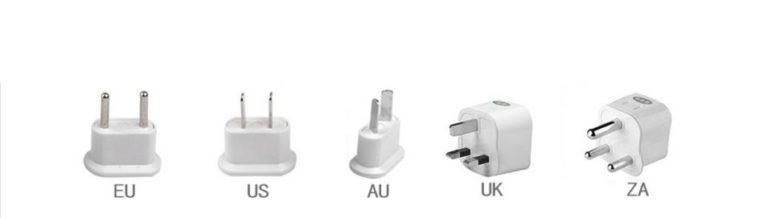Optimizing your Wi-Fi Network as Fast As Possible – WiFi Tips and Tricks
Tips on how you can improve your WiFi performs at your home.
- Position your access point correctly
Position your access point usually your router correctly, the coverage area is spherical in shape. So center your access point within your intended coverage area as best as you can. Then it comes down to signal strength. It comes down to distance and how you get the signal through and into different areas in your home. I thought that as long as your router was centrally located in your home so it is equally distanced from all of the different corners that you might want WiFi in, you are probably okay. That is partially true. However, what really matters is the fact that if your router is positioned in the basement you are going to have a weaker signal upstairs. If you have that same router high up as possible in the house, you are going to have a much stronger signal through your entire house because WiFi signals go out and down, not out and up very well. So they go better down rather than up. So make sure your router is as highly positioned as you can even if it is in the corner of the house, putting it up high that is going to help.
- Avoid the floor, thick walls and next to large objects as well as nearby dense materials like steel metal and concrete will reduce your wireless signal strength.
- Check for software and firmware updates
For routers go to the website brand on the box but for many adapters instead of going to the manufacturer’s website you can actually get newer drivers on the wireless router’s chip-set manufacturer’s website directly. Examples of chip-set makers would include Broadcom and Relink.
- Choose the right channel for your access point.
Using a free tool like “WiFi Analyzer” for android gives you a visual representation of the other wireless networks in your area on the 2.4GHz band there are only three reusable non-overlapping channels they are 1, 6 and 11. However with a tool like “WiFi Analyzer” there will be some trial and error because things like cordless phone, security cameras and baby monitors are examples of products that might not even show up on a WiFi network map but can cause serious interference so play around with a little bit to see how you get the best results.
- Check your internet speed
How good is my connection to the internet? We all pay for a variety of different packages from your Internet Service Provider (ISP). You should test your internet speed from time to time, especially at times when you might be having issues. You can use a popular website call SpeedTest.net and do a test maybe once a month to ensure you are paying for the package you have signed up for. Just one thing to note about this website there are a lot of ads on this website so just mind full of this. Once you are on the website click on the “Begin Test” button and look at what your upload and download speeds and make sure it matches to around the same package you have signed up for from your Internet Service Provider.